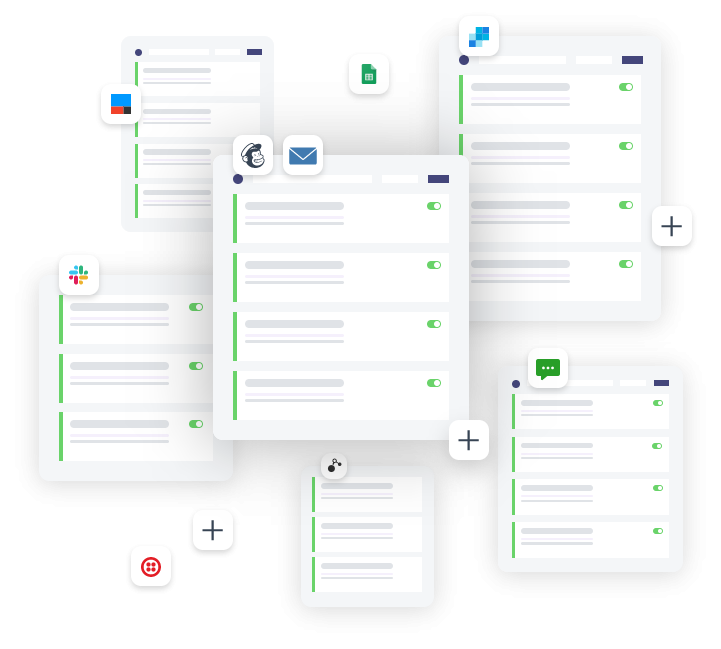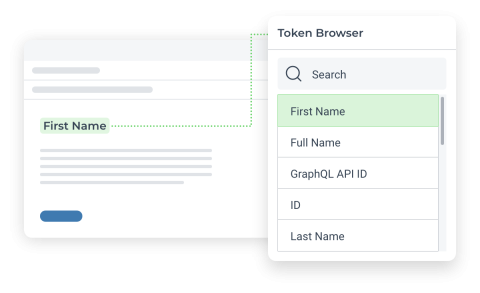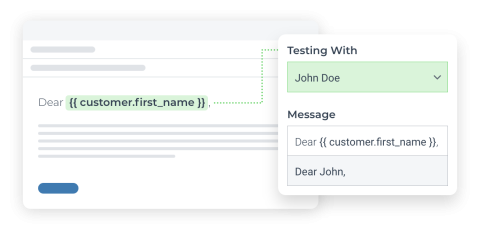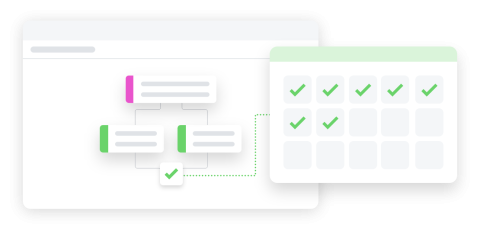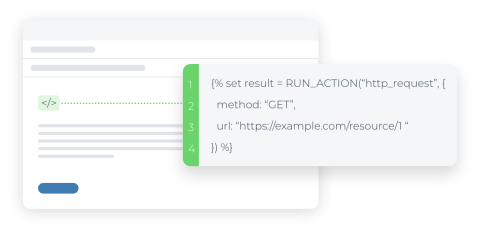Add customer tag based on specific SKU purchase in Shopify by using Arigato Automation
Automatically categorize customers when they buy certain products.
Triggered when an order is paid, this Workflow checks if any purchased item includes a specified SKU. If matched, it adds a tag to the customer associated with the order.