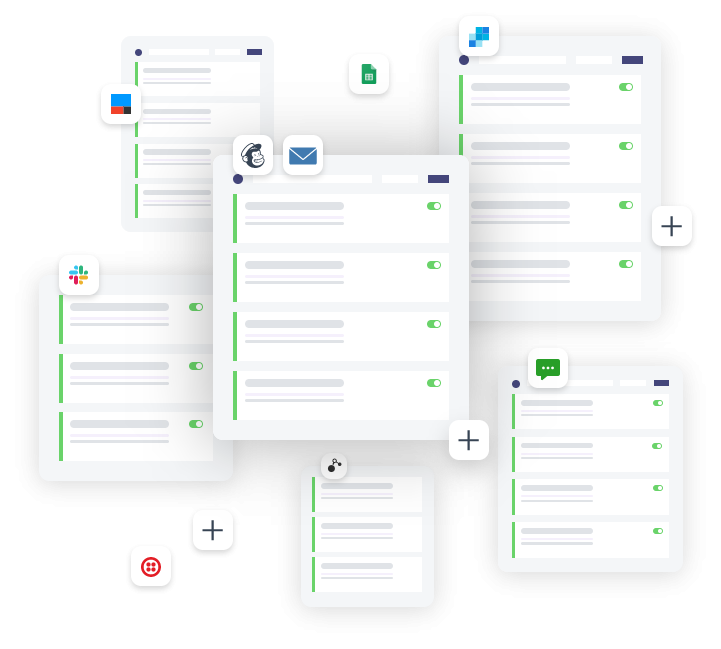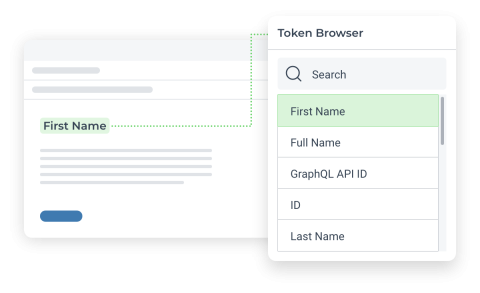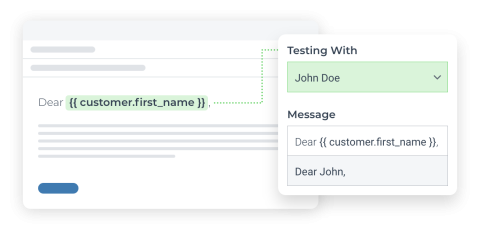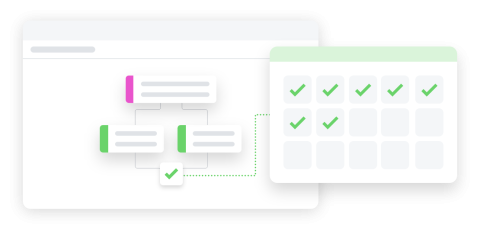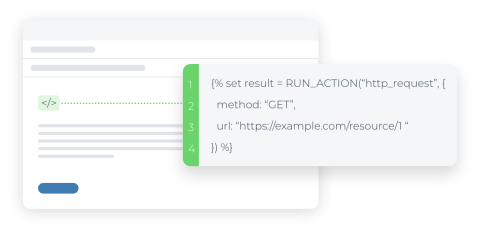Create new customer contact in Freshdesk in Shopify by using Arigato Automation
Easily keep your Freshdesk contact list updated with new Shopify customers.
When a new customer is created in Shopify, their name and email are sent to Freshdesk to automatically add them as a contact. This ensures that all new customers are consistently tracked and managed within your Freshdesk account for efficient customer service.